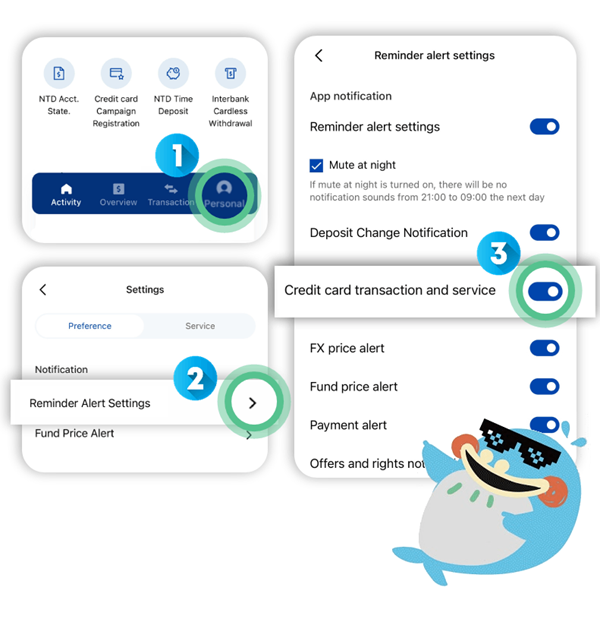Here are some tips you need to know more about our APP
Find out new ways to use our APP easily. Don't miss out on our tutorial tips!
Tip 1:Quick Helper | Site-wide keyword search and smart customer service, you can find everything you need.
- Click Mr. Pocket icon icon on the upper right corner of the page, enter the question you want to ask, and find the answer anytime, anywhere.
- Click Magnifier icon on the upper right corner of the page and enter keyword to search all features of the APP.
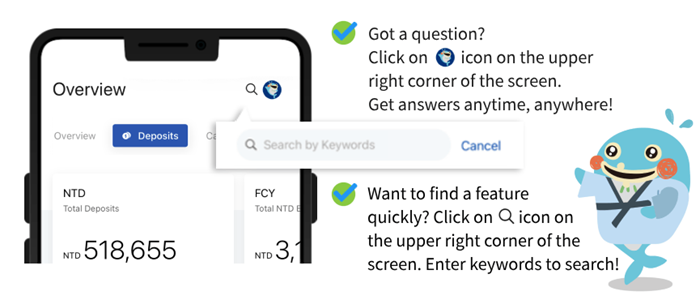
Tip 2:Activity Homepage|Customize homepage and set shortcuts to personalize your APP
Click Edit on the upper right corner of the page blocks.
Design and create your own homepage.
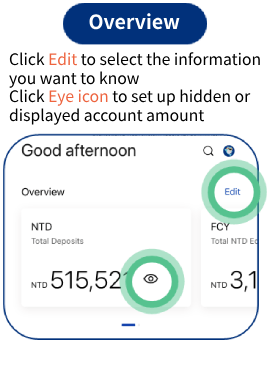
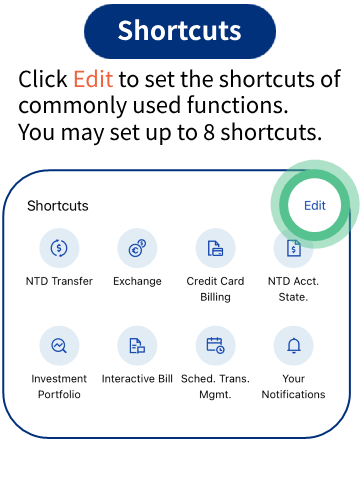
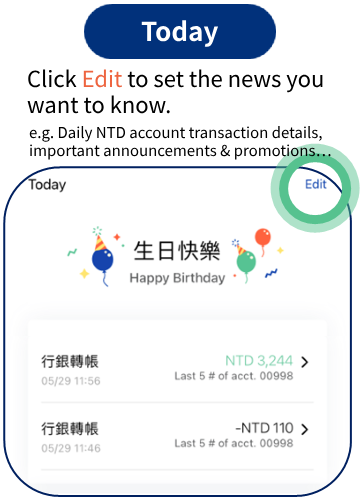
Tip 3:Switch Transfer Account |The KGI APP intelligently defaults the account with a higher balance as the payment account. You can freely switch it!
Before entering the transfer amount, you can freely select the transfer account by clicking the "v" symbol on the upper right corner.✓ Navigation: Transaction → Transfer / Remittance
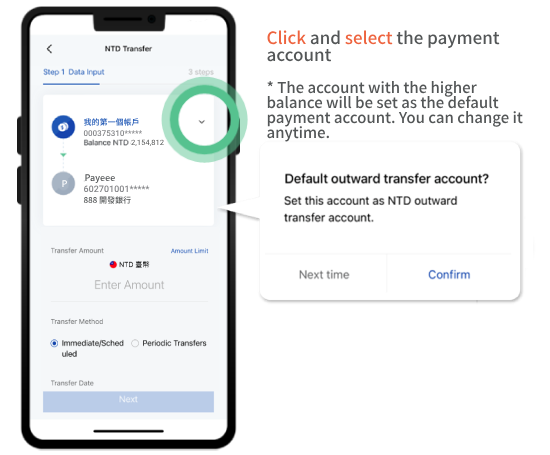
Tip 4:Fill out a transfer note| Enter a note up to 10 words under the transfer amount to view transaction details clearly
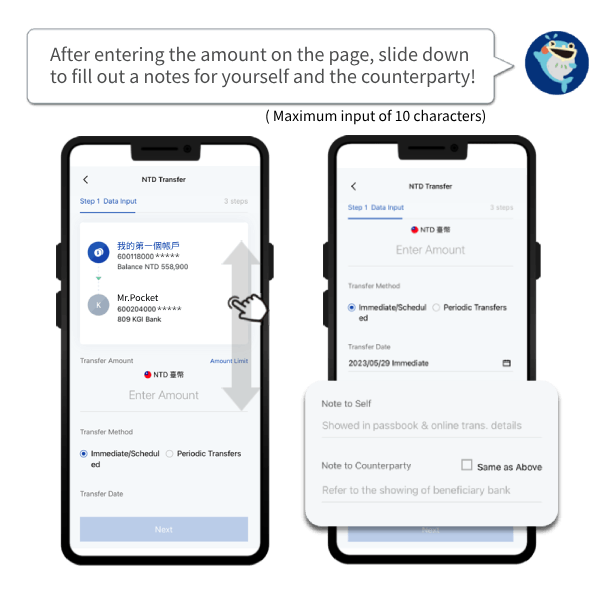
Tip 5:Transaction details in past one year|Click Magnifier icon, leave no details overlooked
Click the account card you want to check on the "Overview - Deposits" page, view the account balance and the details in the last one month.- Use the filter “Last 1M ▼” to select the transaction date and the transaction type you want to check.
- Click ”Magnifier icon” and input keywords to search the transaction details for the last 12 months.
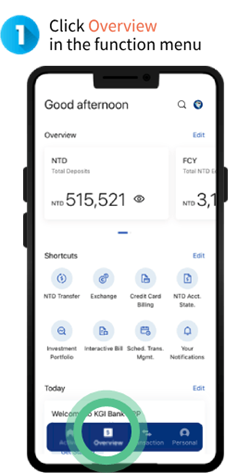
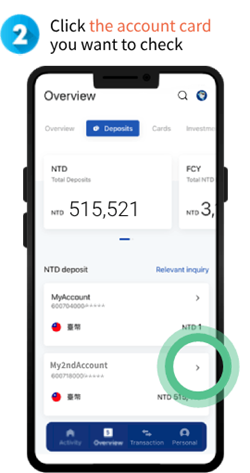
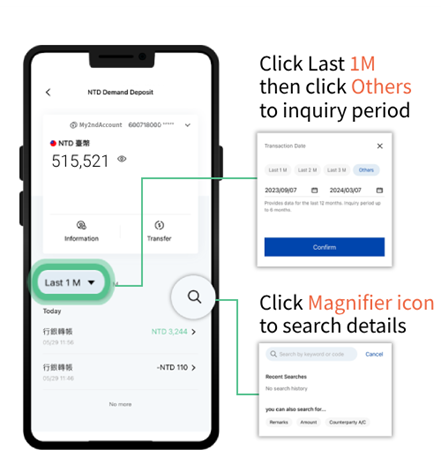
Tip 6:Customize the transfer account| Effortlessly manage your transfer list by modifying the nickname of payment accounts and sorting the account order list
- Search the payment accounts: Input the account name or no. to get the payment account.
- Click Edit on the upper right corner of the page, and then click Pencil icon to edit the nickname of Personal KGI Account, Designated Account and Frequently Used Account.
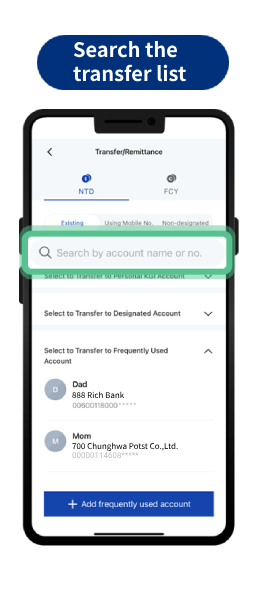
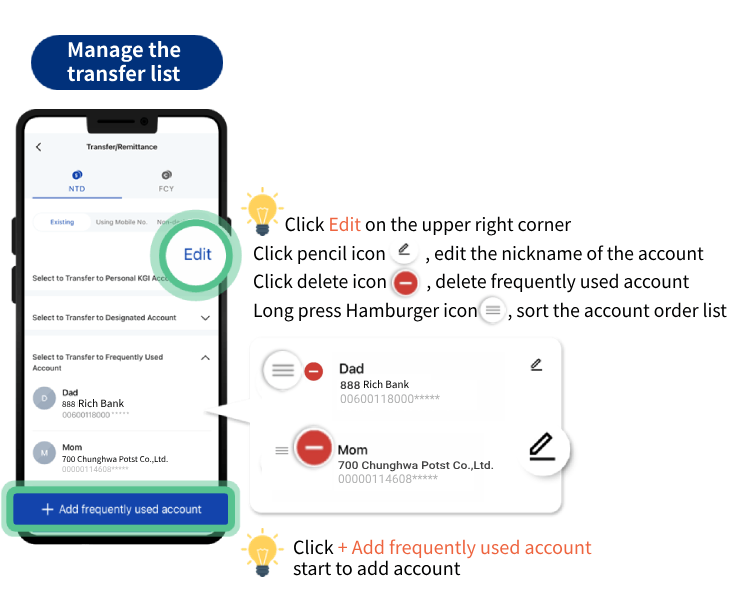
Tip 7:Fast Login and Transaction|Fast Login with a biometric / pattern password
Biometric (Face/Fingerprint) or pattern password can be enabled after device binding. Quick login without entering password!✓ Navigation: Personalized Settings → Settings → Fast Login and Transaction
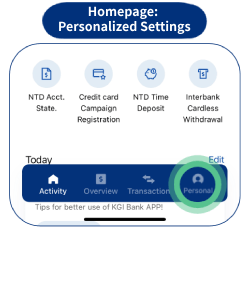
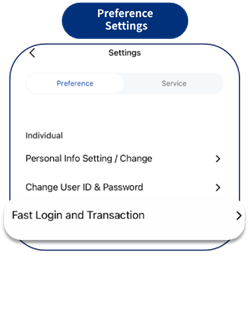
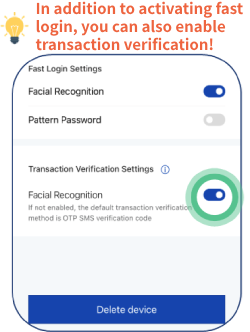
Tip 8:Service Settings| Streamline your digital financial experience with our convenient selection of commonly used functions
Electronic passbook delivery, Managing designated accounts, Risk assessment questionnaire…, fulfill every requirement with ease.
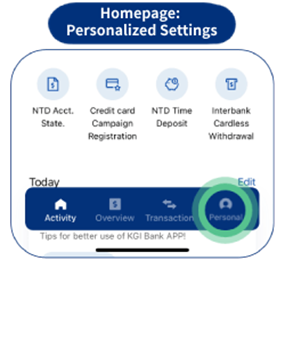
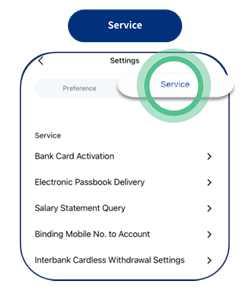
✓ List of Preference Settings:
|
Service |
Transfer |
Password |
Investments |
Agreement |
Other |
| Bank Card Activation |
Managing Designated Accounts |
Credit Card Cash Advance Password Setting |
Risk Assessment Questionnaire |
Consent to Use of Client Data |
Loss Report Service |
| Electronic Passbook Delivery |
Trust Inward Transfer Account Setup |
Recommendation Agreement |
|||
|
Salary Statement Query |
Suspension of Account Transfer |
KGI Securities Settlement Account Settings |
KGI Securities Agreement to The Use of Personal Data |
||
|
Binding Mobile No. to Account |
Credit Card Installment Agreement |
||||
| Interbank Cardless Withdrawal Setting |
Tip 9:Scheduled Transaction Management| Efficiently manage your scheduled transaction list, ensuring a clear and organized view at a glance
Click on Sched. Trans. Mgmt. on the transaction page to take each appointment transaction in control.You can check, edit or cancel scheduled transactions with ease.
✓ Navigation: Transaction → Sched. Trans. Mgmt.
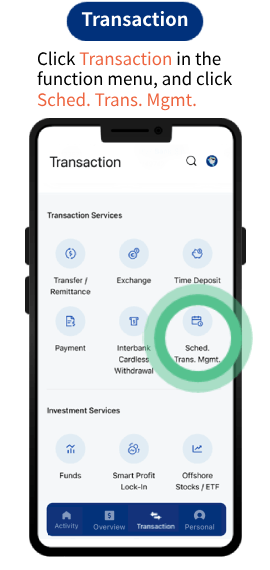
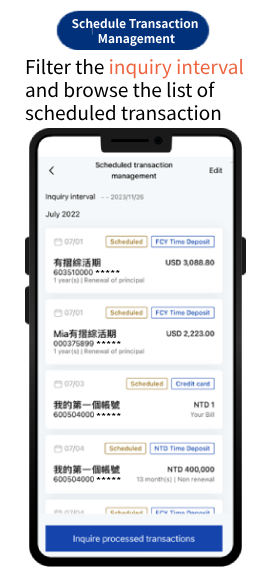
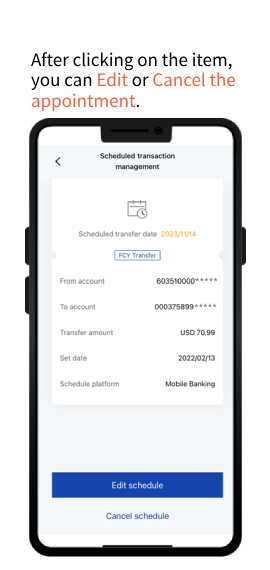
Tip 10:Turn on App notification of credit card transaction and service |Receive real-time purchase notification !
✓ Navigation: Personalized Settings → Settings → Preference - Reminder Alert Settings → Credit card transaction and service